Zoom's new feature 'Immersive View' makes meetings fun, here's how it works
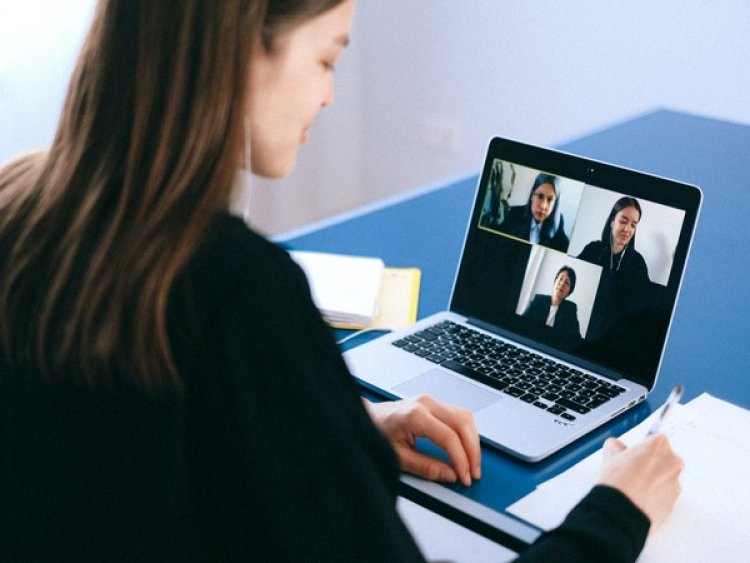
Washington, US: Zoom has started rolling out a new feature called Immersive View that would make meetings a lot more engaging and collaborative. As per Mashable, the feature was announced by Zoom at Zoomtopia 2020 and has been rolled out for Windows and macOS desktop clients. The company shared that the Immersive View feature allows hosts to arrange video participants and webinar panelists into a single virtual background. It brings all the people in a meeting (up to 25 participants) together in a fun virtual meeting space. If there are more than 25 participants, the additional ones will be displayed in a thumbnail strip on the top of the scene. To make interactions more fun, the scenes for the meeting can be selected by the host. Zoom has already provided a few scenes to help you get started but one can also choose to upload their own scene. These scenes can be anything from a classroom, a boardroom to a conference auditorium, or even a cafe. Though any image could be used as an Immersive View background, the company has said that matching the file type, aspect ratio, and resolution recommendations it has for virtual backgrounds will deliver the best results. It is important to note that users must have an updated version of Zoom to be able to see the virtual background. How does the Immersive View feature work?
Hosts can enable the feature in a similar way they select 'Speaker' or 'Gallery' View. Hosts will be able to automatically or manually place participants into a virtual scene of their choosing. What's even more fun is that hosts can also easily move participants around that scene and also resize a participant's image for a more natural experience. Here's how you can use it:
1. Start the Zoom meeting application on your desktop.
2. You will find the option to enable Immersive View in the top right corner of the screen, where you find Speaker or Gallery View. Click on the Immersive View feature.
3. Choose from one of Zoom's provided virtual backgrounds to place your meeting participants in. There is also an option to upload your own image.
4. Your meeting participants or webinar hosts will now be in the same virtual background and will appear that way on every participant's screen. Just make sure to use the updated version of the application. The 'Immersive View' is enabled by default for all Free and single Pro accounts using Zoom 5.6.3 or higher, and can also be enabled via the web portal for all other account types. With the 'Immersive View' enabled, users on Zoom desktop and mobile apps that do not support the feature will continue to see other meeting participants in either 'Gallery View' or 'Speaker View'.















































